
Are you looking to increase your online presence? One of the best ways to do this is to create a Google Business Profile. A Google Business Profile is a page that will show up when people search for your business. It’s a great way to make sure your business is visible to potential customers, with contact info, reviews, and much more.
In this ultimate guide, we’ll take you through all the steps to create, optimize, and manage your Google Business Profile. We’ll also give you some tips and tricks to maximize visibility and track insights and analytics.
Benefits of using Google Business Profile
A Google Business Profile is a great way to get more eyes on your business. Here are some of the main benefits of using this fantastic free feature:
- Increased visibility: A Google Business Profile will help you get more visibility in searches. It will show up in Google Maps and when people search for your business.
- Connect with customers: You can use your Google Business Profile to connect with customers and answer their questions. This can help you build trust and loyalty with your customers.
- Easy to set up: It’s easy to set up a Google Business Profile. All you need is a Google account and some basic information about your business.
- Optimize your profile: You can use your Google Business Profile to optimize your profile for SEO. You can add keywords and descriptions to help your business show up in searches.
- Track insights and analytics: You can use your Google Business Profile to track insights and analytics. You can see how many people are viewing your profile, how often your profile is shared, and more.
How to create a profile on Google My Business?
Short answer
Here are the steps to create a profile on Google My Business (Google Business Profile):
1. Log in to your Google account: First, you’ll need to log in to your Google account. If you don’t have one, you can create one for free.
2. Set up your profile: Once you’ve logged in, you’ll need to set up your profile. You’ll need to enter basic information about your business, such as your name, address, and phone number.
3. Verify your profile: After you’ve entered your information, you’ll need to verify your profile. Google will send you a code or you can verify it with a postcard.
4. Add photos and content: Once your profile is verified you can start adding photos and content. You can add photos of your business, products, and services. You can also add descriptions, hours, and contact information.
5. Share your profile: After you’ve added all your content, you can start sharing it. You can share your profile on your website, social media accounts, and more.
How to manage your profile
Accessing your profile on Google Search is straightforward: just log into the Google account associated with your business profile, search for your exact business name, or alternatively, you can also enter My Business in the search bar. Simply select your listing which will appear in the search results.
You can also go directly to >> www.google.com/business/ and click manage.

This will reveal your Google Business Dashboard Manager, from which you can pretty much control everything related to your account.
- The desktop version includes a series of icons to help you navigate to the right section along with your business panel.
- The mobile version is a little bit more condensed due to size restrictions but will enable you to make the same changes as the desktop version.
You can also access this interface on the Google Maps app. Make sure you’re logged into the account associated with your listing. Either search for your business name and scroll down to see the options available to update your listing, or alternatively tap on your account avatar to expand the menu, then tap on your business profile, then tap on your listing.
Google Business dashboard management
If you’re a business owner or a marketer you know how important it is to keep track of your online presence. With the Google Business Profile dashboard, you can manage how customers see your business.
Let’s walk through all the main dashboard sections and features:
Info section
The info section is the most important part of the dashboard. This section gives you an overview of your business, including your business name, address, website, phone number, and other vital information. You can also manage other important information, such as your hours of operation, payment methods, and more.
It’s important to make sure all your information is up to date, so customers can get the right information about your business. You can easily update your info section with just a few clicks.
Photos
The photos section is where you can upload photos of your business and products. You can also add videos and 360-degree photos to give customers a better look at your business.
Adding photos to your profile can help customers get a better understanding of what your business is all about. You can also use photos to show off your products and services.
Products and services
The products and services section of the Google Business Profile dashboard is where you can showcase your products and services. You can add detailed descriptions and photos of your products, as well as their prices.
This section can help customers get a better understanding of the products and services you offer. You can also use this section to highlight any special offers or promotions you may have.
Calls and messages
Here you can manage and respond to customer inquiries. You can add your business’s phone number, so customers can easily call you. You can also add a messaging service so customers can send you messages.
You can also use the calls and messages section to respond to customer reviews. You can thank customers for their feedback and address any concerns they may have.
Insights
With insights, business owners get valuable data about their profile’s performance. This section gives you an overview of your business’s search activity, customer engagement, and more.
This data can help you understand how customers are interacting with your business, so you can make better decisions about your marketing and customer service.
Posts
The posts section of the Google Business Profile dashboard is where you can create content to engage with customers. You can create posts about your business, products, and services, as well as share news and events.
You can also use the posts section to post special offers and promotions. This can help you drive more customers to your business.
Watch this short and to-the-point tutorial on how to manage your business profile directly on Google

Google Business Profile reviews
The reviews section is probably the most important of all. Good reviews on GMB are essential for the success of your business! With the review dashboard, You can easily respond to customer reviews, thank them for their feedback, and address any concerns they may have.
You can also use the reviews section to manage your business’s rating on Google. By responding to customer reviews, you can help boost your business’s rating.
How to manage Google reviews for your business
Managing customer reviews is key to ensuring your business’s success. Here are some tips for managing your customer reviews on Google:
- Respond to all reviews: Make sure to respond to both positive and negative reviews. This shows that you care about your customers and their feedback.
- Make it personal: Make sure to personalize your responses to customers. This shows that your business is engaged with customers on a personal level.
- Ask customers to leave reviews: You can ask customers to leave reviews after they’ve had a pleasant experience with your business. This can help boost your ratings on Google.
- Monitor your reviews regularly: Make sure to check your reviews regularly, so you can respond to any customer concerns quickly.
By following these tips, you can ensure your customer reviews are managed effectively. You can also check out this great video tutorial by Google for a quick run-through on managing Google reviews.
Learn how to get Google reviews
Watch this video tutorial by Google on how to get reviews the right way!

Optimizing your profile
Once you’ve created and learned all about your Google Business Profile, you’ll want to optimize it and boost visibility with local SEO, social media sharing, and email marketing.
Local SEO strategies for your business profile:
One of the most effective local SEO strategies is to create and optimize local business listings on other directories and websites.
These local business listings should include all of the same information as your GMB listing, such as your name, address, phone number, website URL, hours of operation, and more. Additionally, you should try to include your location information in the description of your business listing.
This will help ensure that your business shows up in local search results when potential customers search for businesses like yours.
You should also focus on building high-quality backlinks to your listing. This can be done by submitting your profile listing to relevant directories, writing guest blog posts for relevant websites, and engaging in outreach efforts on social media.
Doing so will help increase the visibility of your GMB listing, which can have a positive impact on your local SEO performance.
Finally, make sure to keep your GMB listing up-to-date. This means regularly updating your business information, such as your hours of operation, as well as adding new photos and videos to keep your GMB listing fresh and interesting.
SEO checklist
- Add keywords: This helps your profile show up in searches. Make sure to include your primary keyword and secondary keywords to maximize visibility.
- Use descriptive language: Describe your business. This will help customers get a better understanding of what your business is all about.
- Include contact information: Make sure to include your contact information on your profile. This will make it easier for customers to reach out to you.
- Post regularly: You should post regularly on your profile to keep it up to date. You can post updates, news, and promotions.
Email marketing
Email marketing is an effective way to boost your Google Business Profile listing. With email marketing, you can reach out to potential customers who are likely to be interested in your services or products.
You can also use email marketing to keep in touch with existing customers and remind them about your business updates.
Utilizing B2B or B2C email marketing to boost your Google My Business listing starts with creating a list of customers that you want to target. You can create a list based on the type of business you run and the services or products you offer. You can also use email marketing to reach out to potential customers who may not be aware of your business.
Once you have your list, you can start creating messages that will be sent out to your target audience.
Email signature marketing
In your email signature, you can include information about your business, such as an address, phone number, hours of operation, and website.
You can also include clickable elements to your signature such as a profile listing, social links, and other pages on your website that are related.
Make sure to also use email signature marketing for promoting special offers and discounts. By offering discounts to your customers, you can encourage them to make purchases from your business.
Click to create a free email signature
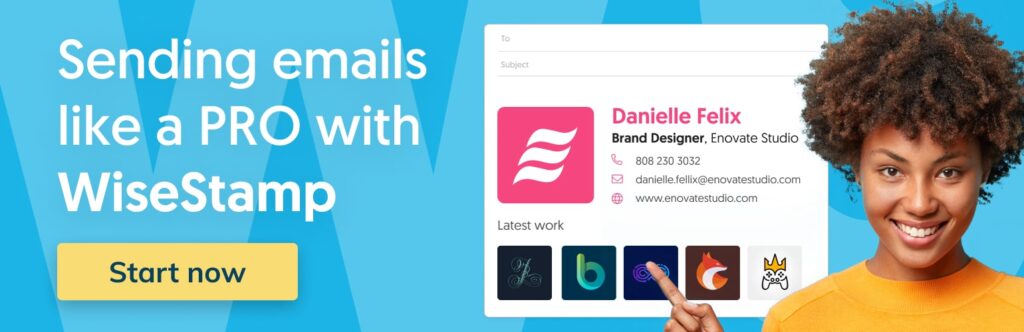
Social media
The first step in using social media to boost your Google My Business listing is to create profiles on major social networks. This will help you reach a wider audience, as well as build relationships with potential customers.
In addition to creating a profile, you can use social media to engage with your customers. Posting helpful content and responding to customer questions is a great way to build a relationship with them and demonstrate your expertise.
Use social media to post regular updates about your business. This will help keep your customers informed and can even help increase your SEO rankings. Posting content that is keyword-rich and includes links to your website can help increase your profile’s ranking on Google.
Things to post on your social media accounts:
- Photos of your business.
- Videos of your services and products.
- Good reviews can help you stand out from the competition and demonstrate the value of your product or service.

Tracking insights and analytics on Google Business Profile
Once you’ve set up your Google Business Profile and optimized it for visibility, you’ll want to track insights and analytics. Here I’ve listed all the main tracking options:
- Views: You can track how many people are viewing your profile, and understand how many people are actually seeing your business.
- Searches: Which queries people used in order to find your business.
- Shares: You can also track how many people are sharing your profile. This will help you reach more people and get more visibility in searches.
- Conversions & clicks: Track how many people are taking action on your profile. This can help you understand how effective your profile is and what changes you can make to improve it.
- Calls: Number of clicks on the call button on your Business Profile.
- Reviews: You can also track reviews on your profile. This will help you understand what customers think of your business and how you can improve it.
- Direction requests: Unique customers who have requested directions to your business.
- Messages: Unique conversations through messages.
- Bookings: Number of completed bookings by customers. To get data for this metric, you must set up bookings through a provider.
- Food orders: Food orders placed for pickup or delivery directly from your Google Business Profile with an Order with Google provider.
- Products: Number of views on products over a selected period.
- Menus: Number of clicks on the menu content per user per day.
To conclude
Google Business Profile is a great way to increase your online visibility because It can help you get more views, shares, and conversions. Plus, it’s easy to set up and manage.
So what are you waiting for? create, set up, and start optimizing your Google Business Profile today!

