Adding a company-wide email signature In Google Workspace (G-Suite)
- See below our 1 minute guide for creating your new Google Workspace signature
- Or use our Google Workspace signature manager to make a cross-company professional signature the easy way
Create and set up a professional email signature:
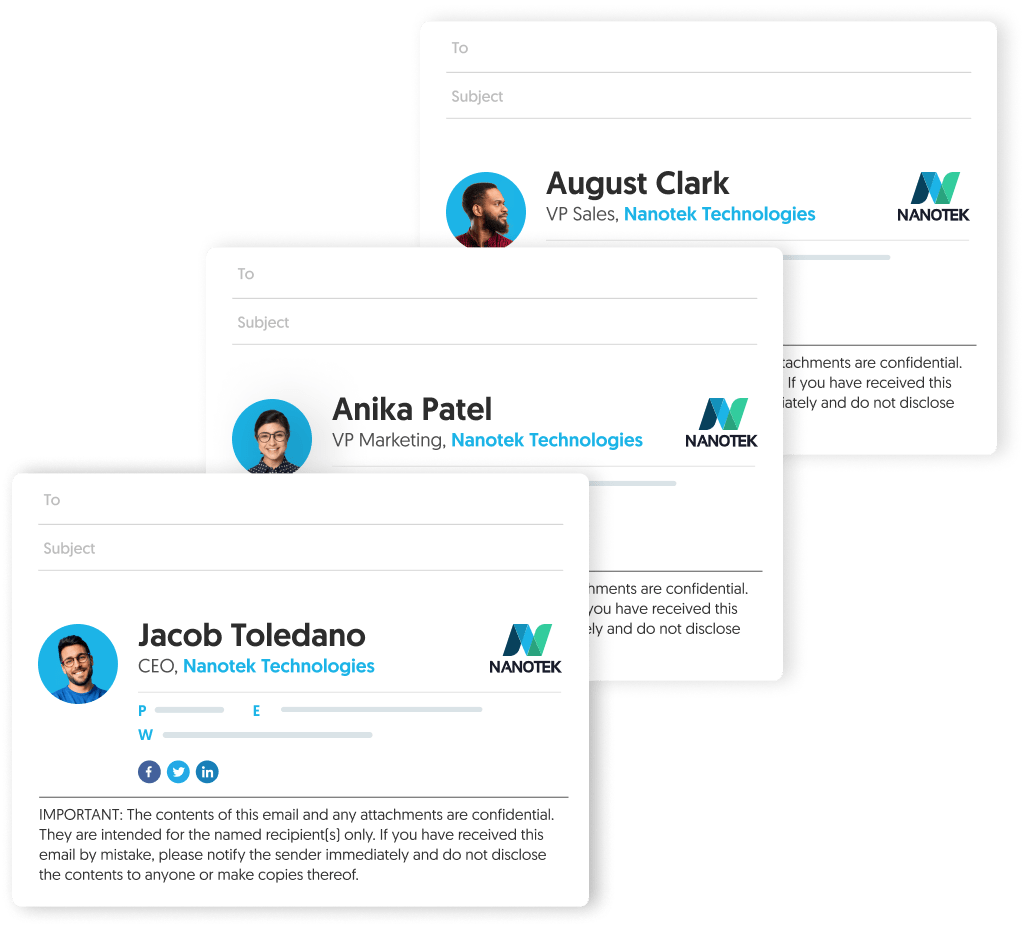
An email signature is a small detail that plays a big role for workers and organizations. It’s at the bottom of every email correspondence, visible for everyone to see.
Organizations are now using email signatures for more than just a sign-off. According to a recent survey, 82% of workers use their email signatures as an opportunity to boost brand awareness. About half of the people with business email accounts use email signatures to drive traffic to their websites or other landing pages. And another 34% of professionals use their email signature to improve lead generation.
Brand consistency and professionalism are essential tools that help build trust in potential customers. That’s why it’s important for organizations with a business Gmail account to add a company-wide email signature. In this article, we’ll talk about everything you need to know about how to add or change an email signature for Google business email accounts and how using an email signature manager can help.
Here’s how to make an email signature in Google Workspace
Creating a general company-wide email signature in G Suite (or Google workspace) is a great way to add consistent branding details that will apply to all users within your organization. However, it’s important to note that creating an email signature in G Suite means that it can’t be personalized from user to user with specific contact information. It’s best to keep this company-wide email signature branded with generalized messaging that is appropriate for all recipients in the funnel.
Let’s start 🙂
Short answer
How to add or change a signature in Gsuite?
- Login to your Google Admin’s console
- Choose the Apps you want on the dashboard of the console
- Choose G Suite on the settings page
- Choose the ‘Gmail’ option on the services page
- Go to Advanced Settings
- Navigate to the ‘compliance’ section on General Settings tab
- Find the Append footer
- Select the ‘Configure’ button
- An ‘add setting’ window should open up on your screen
- Type in your desired description for the new signature
- Either place your design in or make a new one
- Check the box next to “Append the footer to messages being sent within the organization” (if applicable)
- Hit Add Setting, and on the next screen, hit Save
The benefits of a cross-company email signature
A cross-company email signature can have a surprising impact. Appearing at the bottom of every email correspondence, a signature gives the email a unified look, promotes the brand, and increases trust among recipients by giving more information about the email writer and the company.
It may seem simpler to dismiss the idea of a company-wide email signature and allow workers to create their own unique email signatures at their prerogative. But, the devil is in the details, as they say. Clients and customers may not think twice about an unbranded email signature, but they will definitely remember a professional email signature that represents a company’s values.
There are many reasons that email marketers, business leaders, and other team members display an email signature at the end of each email they send. For one, it identifies who the customer should respond to and how they can contact them. But, a company-wide email signature can also be used as a crucial marketing tool with the proper design elements.
Another reason why organizations choose to use a cross-company email signature instead of asking employees to each craft their own is because it adds another distracting task for employees. There is also the possibility that their unique business email signature might represent the company in a way that is not reflective of company values. Or maybe they don’t know how to create an email signature and never get around to it, leaving emails unsigned in an unprofessional manner.
Your email signatures as a marketing tool
If your organization is not yet using branded company-wide email signatures, then it’s time to learn how. Using a company-wide email signature helps professionals and brands build credibility with customers. It gives the impression that clients can trust the email sender as well as shows them how to get in contact with the brand in the future.
Organizations using G Suite (now called ‘Google Workspace’) have the benefit of a centralized dashboard to manage email signatures from the Google Admin console. Creating a company-wide email signature with G Suite ensures that all users will have the same email signature whenever they send an email from their business G Suite account.
As we’ll soon see, WiseStamp is an excellent solution for simplifying and enhancing Google Workspace email signature management because it’s easy to design personalized email signatures, manage several signatures that can be added to your emails from any device and even add promotional banners and social media links.
G Suite / Google Workspace email signature capabilities
Setting up a company-wide email signature in G Suite (now Google Workspace) with the append footer setting is the basic way to get started using email signatures across an organization. The essential utility of creating a generalized email signature that can be used by any user on the business email account works well, but there are some limitations when it comes to deploying a company-wide email using Google Workspace.
3 things you can do with Google Workspace email signature
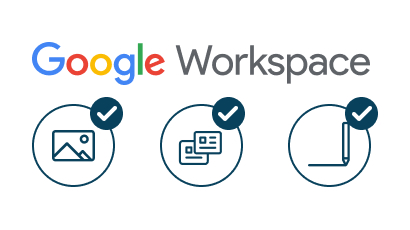
- You can create a general company-wide email signature. Creating an email signature in G Suite (now known as ‘Google Workspace’) ensures that every user has an identical email signature for each email through every device’s browser.
- You can add images and hyperlinks. It’s possible to add company branding to email signatures on Google Workspace with hyperlinks and web-hosted images.
- You can allow users to change their email signatures. There are now two ways to create an email signature in Gsuite: via the append footer or through the default email signature with Google’s API. Email signatures deployed with the append footer setting are applied to emails after an email is sent on the server level. Since email signatures are added after the email is sent, users can’t edit it when they compose their messages. Gsuite’s update to Google workspace introduces a new feature where users can change and update their email signature from the interface level.
3 things you can’t do with Google Workspace email signature
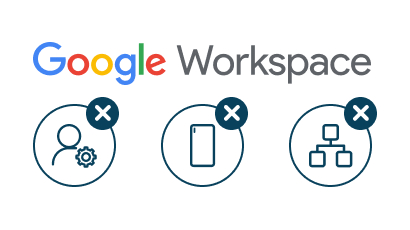
- You can’t personalize company-wide email signatures. For each G Suite account, there can only be one gmail signature template. That means that you can’t create different email signatures for different departments or for different users.
- You can’t use your company-wide email signature through the android email app. It works well across Apple iOS devices, but company-wide email signatures are only added to the bottom of emails sent from Android devices from the web browser.
- You can’t manage signatures effectively. To manage signatures in Google Workspace, users must first configure each employee’s alias and create every alias’s signature individually. This process is complicated for those without much coding or IT experience.
Fortunately, there is an email signature software solution that can help you overcome the limitations of Google Workspace email signatures.
WiseStamp vs. Google Workspace email signature features
An email signature manager is an important digital tool for businesses of all sizes to enhance brand reputation and other marketing activities. You can use an email signature manager to create signatures, curate company-wide campaigns, and monitor the use of professional email signatures within your organization.
Email signature managers are more than just signature generators. These solutions allow organizations to manage the signatures across numerous brands under an umbrella company, and can automatically replace brand assets with the most up-to-date versions without having to ask employees to change their email signatures.
WiseStamp is an email signature manager tool that allows you to easily create, distribute, and manage company-wide signatures in one simple dashboard. With advanced template customization, users can take advantage of automatic updates that apply to email signatures across an organization and within specific departments.
By connecting your Google workspace account, you can easily manage your email signatures using the enhanced features provided by WiseStamp. The editor is intuitive and easy to use so that you can create a professional email signature in minutes. Choose from pre-built email signature design templates or get a customized design.
Workspace
WiseStamp
Design
Management
Other features
WiseStamp is designed to simplify and enhance Google Workspace email signature management. It’s easy to design and manage professional email signatures that will be added to every email sent from any device. In addition to general company-wide signatures, you can also add personalized email signatures for each user and by department or team. You can also add social media links and promotional banners.
Summary
Email is still one of the most popular ways that customers interact with brands. When customers reach out to an organization via email, there is no handshake, no eye contact, and no reading the room. Email is the only way that some clients will ever interact with individuals at the companies they work with, so it’s crucial that organizations put their best foot forward with branded company-wide email signatures.
Adding or changing an email signature using Google Workspace is relatively straightforward. But there are many limitations to using G Suite email signatures that keep companies from making the most of every email correspondence.
WiseStamp is an email signature software solution that allows organizations to customize and personalize email signatures that are added to the end of every email. With WiseStamp, companies can take advantage of their captive email audience with CTAs, social links, animations, and promotional campaigns built-in to their email signature.
Explore more Gmail signature guides
- How to add a signature in Gmail
- Create a Gmail Signature
- Browse signature templates
- Add image to Gmail signature
- Add phone number to Gmail signature
- Add a Gmail HTML signature
- Gmail multiple signatures
- Add social media icons to Gmail signature
- Add a disclaimer to Gmail signature
- Add a banner to Gmail
- Add video to gmail signature
- Add a quote to Gmail signature
- Add GIF to Gmail signature
- Gmail mobile signature
- Gmail signature not showing
Adding a Company-Wide Email Signature in G Suite (Google Workspace)
Popular features:
- 1-Click setup in your email
- Designed template options
- Add-ons for every need
- How to add a signature in Gmail
- Create a Gmail Signature
- Browse signature templates
- Add image to Gmail signature
- Add phone number to Gmail signature
- Add a Gmail HTML signature
- Gmail multiple signatures
- Add social media icons to Gmail signature
- Add a disclaimer to Gmail signature
- Add a banner to Gmail
- Add video to gmail signature
- Add a quote to Gmail signature
- Add GIF to Gmail signature
- Gmail mobile signature
- Gmail signature not showing
