How to add social media icons, logos & links to your Gmail signature
Load your Gmail signature with social media links for Facebook, Linkedin, Instagram, Twitter & more

Follow the steps below to make a Gmail email signature with Facebook, Linkedin, Instagram, and other social media links.

Gmail signature with added social media links | Made with WiseStamp
There is an easier and faster way to do this, and get a great looking professionally designed email signature (completely free). Use WiseStamp’s email signature generator. Over 1.2 Million people already use it, and thousands more of your peers are joining every month.
Want to manually add your social media links in Gmail? Awesome, let’s start.
- Go to Gmail settings by clicking the “Gear” icon in the top-right corner > Select Settings from the dropdown menu that opens
- Scroll down to the Gmail signature editor under Signature > select the signature you wish to edit (or click the Create new button to make ones)


- Choose one of the icons or buttons we have set up for you below:
Note: Alternatively you can search on Google for a social media icon or button you specifically want to add to your Gmail signature
| Facebook Icons & buttons |  |  | ||
| Instagram logo, icon & buttons |  |  | ||
| Twitter icons & buttons |  |  |  | |
| Linkedin icons & buttons |  |  |
- To insert the icon/button image into your signature you have 3 options:
- Download the icon to your computer > then upload it to your signature by clicking the Image icon in the editor toolbar
- Open the icon image in a separate tab in your browser > then click the Image icon in the editor toolbar and choose to add an image by URL > then insert the icon URL from the tab you opened
- Simply right-click (PC)/ 2-finger-click (Mac) on the image > then copy and paste it directly into your Gmail signature editor

Upload the social icon or banner to gmail
- Double click on the social icon/button image > then select the Link icon from the editor toolbar > add your social media page URL
- Scroll down to the bottom of the Settings tab > hit Save Changes. That’s it, you’re set up!
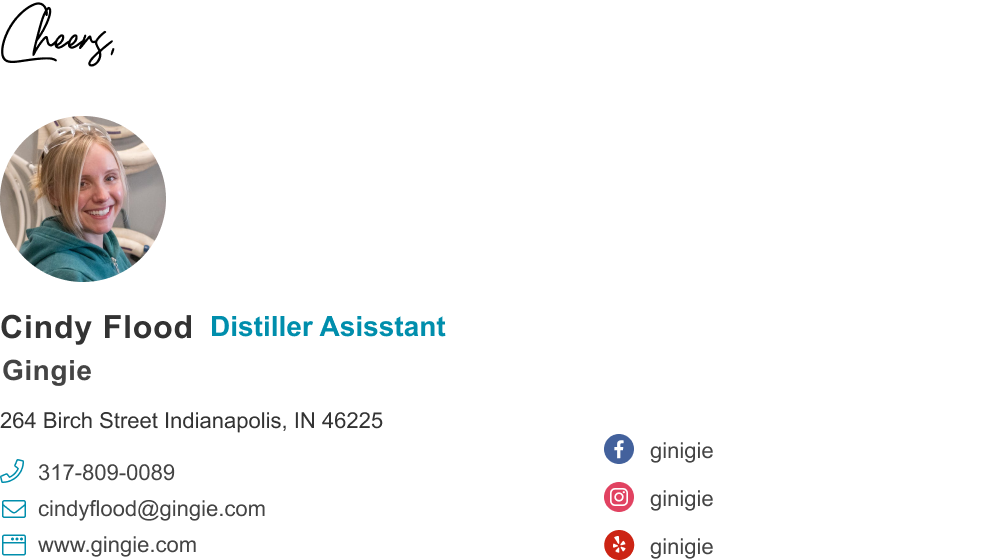
Gmail signature with social media icons – Made with WiseStamp
Explore more Gmail signature guides
- How to add a signature in Gmail
- Create a Gmail Signature
- Browse signature templates
- Add image to Gmail signature
- Add phone number to Gmail signature
- Add a Gmail HTML signature
- Gmail multiple signatures
- Add social media icons to Gmail signature
- Add a disclaimer to Gmail signature
- Add a banner to Gmail
- Add video to gmail signature
- Add a quote to Gmail signature
- Add GIF to Gmail signature
- Gmail mobile signature
- Gmail signature not showing
Free email signature generator
Popular features:
- 1-Click setup in your email
- Designed template options
- Add-ons for every need
- How to add a signature in Gmail
- Create a Gmail Signature
- Browse signature templates
- Add image to Gmail signature
- Add phone number to Gmail signature
- Add a Gmail HTML signature
- Gmail multiple signatures
- Add social media icons to Gmail signature
- Add a disclaimer to Gmail signature
- Add a banner to Gmail
- Add video to gmail signature
- Add a quote to Gmail signature
- Add GIF to Gmail signature
- Gmail mobile signature
- Gmail signature not showing
